The new normal of working and studying remotely during COVID-19 consists of endless online meetings. It is the new thing, both at and out of work. Even in school or college classes, online meetings are the major platform teachers and students are using. A lot of people nowadays use these online platforms for either work or just leisure. With this, many have been enjoying playing around with the background feature Microsoft recently added to Teams. With the most recent update, Microsoft added the “Add New” feature, allowing you to choose what background you want to use.
If you are those people who want a unique and creative background, make sure to read these tips:
You should look for an image with a minimum size of 1920x1080. You can go into Google Images and type a relevant search term for the image that you want and click on “Tools” button and select “Size". It will give you a drop-down menu of a range of image sizes to choose from. Choose the “large” image option for the highest quality. After finding the desired image, right-click, and save. Once you saved it, you can resize your image to the desired pixels or you can also change it in Teams later on.
The easier version is to search for your desired image and include “1920x1080 HD” after your search words. Google will narrow down your search for you.
After picking your image, you need to go into the Teams app. In the start a New Meeting, click the “…” to bring up the meeting options. Click on the “show background effects” and it will show the standard image Microsoft provided. You will also see a “Add New” option up at the top. Click that button and browse to your saved image and then click “Apply”. You should have the custom background that you want, and you can also enjoy the additional privacy with your Teams meeting background.
Creating your own background can bring excitement and joy, but remember for work stuff, you need to remain professional. And that includes your Teams background as well. Think carefully about the image you choose to project. You also need to remember that the last background you chose will be the default background the next time you answer an incoming call. Think about your company or your personal brand and question whether your chosen image is appropriate.
Always ensure that your background does not seem offensive to your attendees. By having a clean setting with work-appropriate art and decorations, you reduce the chance that attendees will get distracted. Additionally, you can use this option as an easy way to eliminate background distractions when you have to meet in a messy or busy location. The goal of the meeting is always to make your attendees’ focus on the meeting content and not on your messy office or your amazing art collection.
You can be creative and fun for your Teams background but remember to play appropriately!
READ OUR ALCAS SUCCESS STORY BELOW:
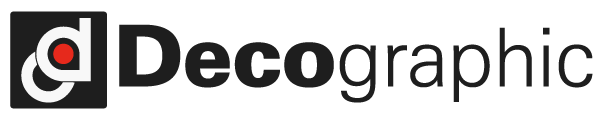

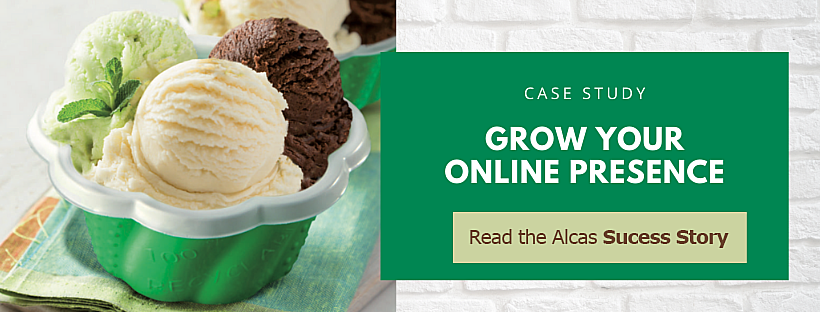
.png?width=352&name=Copy%20of%20SCS%20-%20Blog%20Template%20(35).png)

